Learn how to use Diskspd to test the performance of your hard drive in Windows. Our step-by-step guide will help you identify any bottlenecks or issues with your disk performance.
Introduction:
The performance of your hard drive can have a significant impact on the speed and responsiveness of your computer. If your computer is running slow or experiencing delays, it’s possible that your hard drive is the culprit. Fortunately, there’s a tool you can use to test and benchmark the performance of your hard drive. In this article, we’ll show you how to use Diskspd to check and test the performance of your hard drive in Windows.
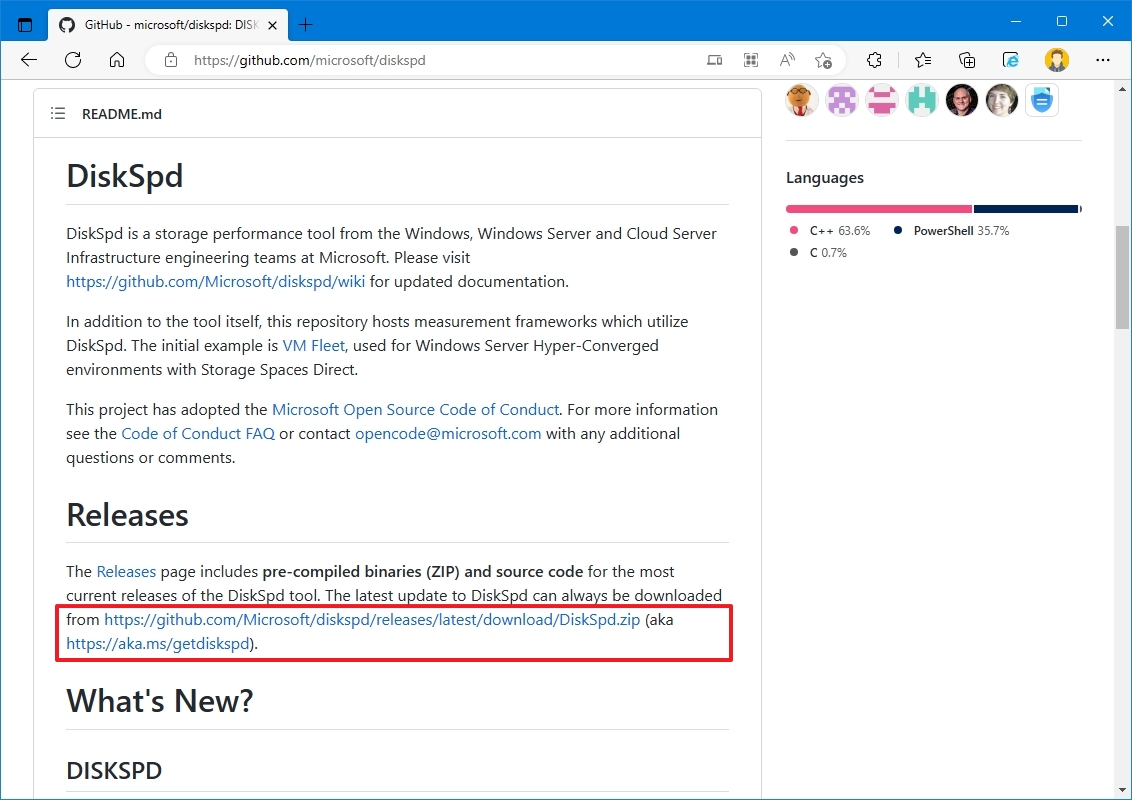
What is Diskspd?
Diskspd is a command-line tool that allows you to measure the performance of your disk subsystem in Windows. It’s a powerful tool that can help you identify any bottlenecks or issues with your disk performance. Diskspd can be used to test a variety of disk subsystems, including hard drives, solid-state drives, and network-attached storage devices.
How to Use Diskspd to Check and Test Hard Drive Performance in Windows
Here are the steps to use Diskspd to check and test the performance of your hard drive in Windows:
Step 1: Download and Install Diskspd
The first step is to download and install Diskspd on your computer. You can download the tool from the Microsoft website.
Step 2: Open the Command Prompt
Next, open the command prompt by pressing the Windows key + R on your keyboard, typing “cmd” and hitting enter.
Step 3: Navigate to the Diskspd Directory
Navigate to the directory where Diskspd is installed. This can be done by typing “cd C:\Diskspd” (assuming that’s where you installed it) and hitting enter.
Step 4: Run a Diskspd Test
To run a Diskspd test, type the following command:
diskspd.exe -b8K -d30 -h -o32 -t8 -r -w50 -L -Z1G -c10G C:\testfile.dat
This command will test the disk performance by creating a test file on the C:\ drive. The test will run for 30 seconds, and the results will be displayed in the command prompt window.
Understanding the Diskspd Test Results
Once the test is complete, Diskspd will display a number of results. Here’s what each of the results means:
- Total IOs: The total number of IO operations that were performed during the test.
- Total MBs: The total number of megabytes that were transferred during the test.
- IOs per Second: The average number of IO operations per second during the test.
- MBs per Second: The average number of megabytes per second during the test.
- Average Latency: The average latency (in milliseconds) for each IO operation during the test.
Some FAQs on using Diskspd to check hard drive performance in Windows:
Q: What is Diskspd? A: Diskspd is a free and open-source tool for measuring and benchmarking disk performance on Windows systems. It can be used to test the performance of hard drives, solid-state drives (SSDs), and other storage devices.
Q: How do I install Diskspd? A: You can download the Diskspd tool from the Microsoft website. Once downloaded, extract the contents of the ZIP file to a folder on your computer.
Q: How do I use Diskspd to test my hard drive’s performance? A: To test your hard drive’s performance using Diskspd, you can run a command in the Windows Command Prompt or PowerShell. The command should include parameters such as the file size, the number of threads, and the block size. For example, the following command would test the performance of a 1GB file using 4 threads and a 64KB block size:
diskspd.exe -b64K -d10 -h -L -o8 -t4 -r -w0 -c1G testfile.dat
Q: What do the parameters in the Diskspd command mean? A: The parameters in the Diskspd command specify various settings for the test, including the block size (-b), the duration of the test (-d), the number of threads (-t), and the size of the test file (-c). You can find more information on the different parameters in the Diskspd documentation.
Q: What kind of results can I expect from a Diskspd test? A: The results of a Diskspd test will include metrics such as throughput (measured in MB/s or IOPS), latency (measured in milliseconds), and CPU usage. These metrics can help you determine how well your hard drive is performing and identify any potential bottlenecks.
Q: Are there any alternatives to Diskspd for testing hard drive performance? A: Yes, there are other tools available for testing hard drive performance on Windows, including CrystalDiskMark and ATTO Disk Benchmark. These tools offer similar functionality to Diskspd and can be useful for comparing results across different benchmarking tools.
Conclusion
In conclusion, Diskspd is a powerful tool that can help you test and benchmark the performance of your hard drive in Windows. By following the steps outlined in this article, you can identify any bottlenecks or issues with your disk performance and take steps to address them. Remember to use Diskspd regularly to keep your computer running at its best.



